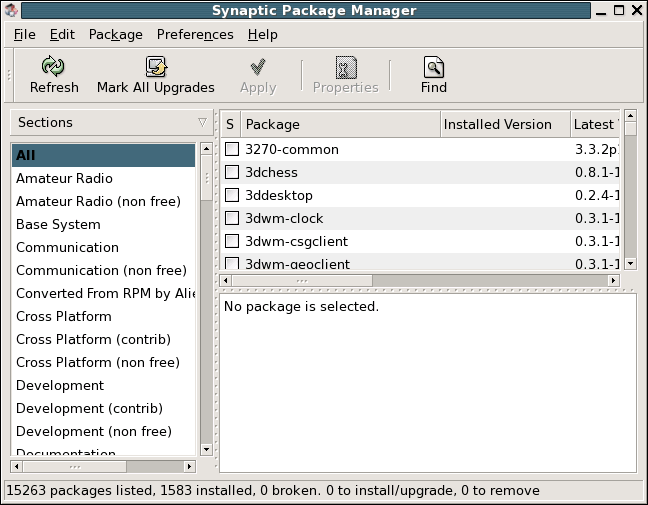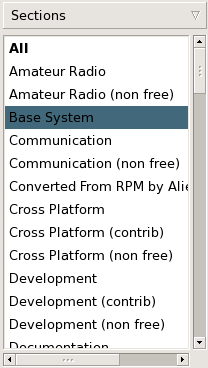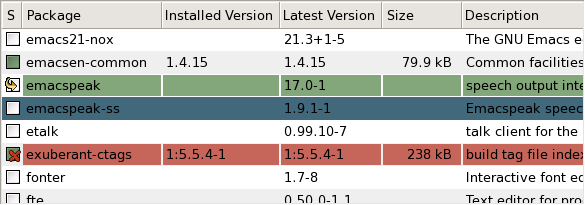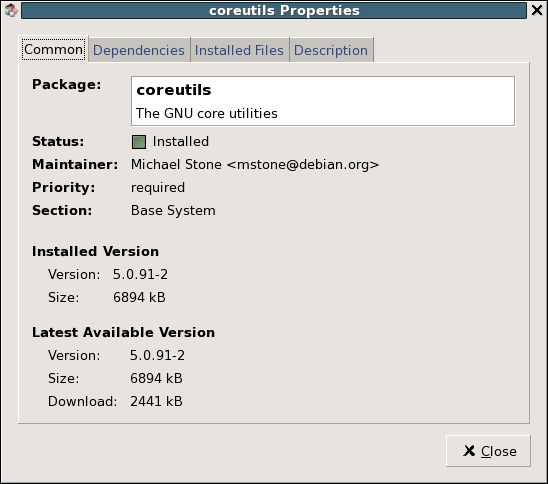When you start Synaptic Package Manager, the following window is displayed.
Table 1. Synaptic Package Manager Window Components
| Component | Description |
|---|---|
| Menubar | Contains menus that you can use to perform actions in Synaptic Package Manager. |
| Toolbar | Provides main actions. |
| Category selector | Provides categories to narrow down the list of shown listed packages. |
| Package list | Lists known packages. The list can be narrowed down by using filters and categories. |
| Description field | Shows the description of the selected package. |
| Statusbar | Displays global informations about the status of Synaptic Package Manager. |
The toolbar provides the following actions:
- Reload
Reload the list of known packages.
- Mark all Upgrades
Mark all possible and available upgrades.
- Apply
Apply all marked changes.
- Properties
Open the properties dialog of the selected package.
- Search
Open the package search dialog.
The selector on the left side allows you to narrow down the packages, that are shown in the package list by categories.
The following categories are available:
- Sections
Show packages belonging to the selected section, only.
- Status
Show packages of the selected status, only.
- Alphabet
Show packages with the selected initial letter, only.
- Filter
Show packages that fit to the selected custom criteria, only.
- Search history
Show the results of the selected search, only.
The package list shows the packages of the selected category.
Tip
The used status icons are explained in the icon legend. To open the legend choose -> from the menu.
Tip
The column order and the used colors can be changed in the preferences.
To open the properties dialog of a selected package:
Choose -> from the menu
Click on in the toolbar
Press the key combination Ctrl-O
The notebook provides the following tabs:
Table 2. Tabs in the properties dialog
| Tab | Description |
|---|---|
| Common | Shows basic information of the package: name, short description, maintainer, status, priority, tags (if supported) and version. |
| Description | Shows a long description of the package. |
| Dependencies | Lists required, depending, provided, suggested and recommended packages. |